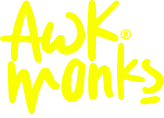Solana: A Fantastic Crypto
Solana is a clean, efficient cryptocurrency. It has only been around since 2020, it has quickly taken a huge piece of NFT market share. It has been super successful for several reasons. One of the main reasons for Solana success is its ability to create NFTs. Solana runs a secure blockchain that is fast, clean, inexpensive and efficient. It’s also one of the few cryptocurrencies that allows users to create NFTs. Now, let us quickly run through the step-by-step guide on how to deposit Solana into your brand-new Phantom Wallet.
How to Get a Phantom Wallet
Getting a Phantom Wallet is easy. The first step is to head over to Phantom’s main website, which can be found here. Once you at their site, you can click the “Download” button in the upper-right corner of the site, which you can see from our below screenshot.
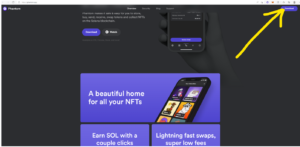
Screenshot of Phantom Wallet’s main website, as well as their “Dowload” button.
After you hit the download button, you will be directed to the following page:
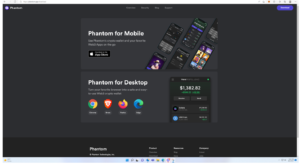
Here the user must choose what internet browser they will use with their Phantom Wallet.
Choose Your Browser
At this page, you must choose which internet browser you are using when browsing the internet. The Phantom Wallet currently provides four different options: Chrome, Brave, FireFox, and Microsoft Edge. For the sake of this blog post, we’re going to use the Edge browser.
Edge of Romance
If you have Microsoft Edge as your browser, you will select the “Edge” option right below the “Phantom for Desktop” section on the screenshot above. After you select “Edge”, the page below will pop-up on your Microsoft Edge Browser:

How to add the Phantom Wallet Extension.
Phantom Extension
As you may see from the yellow arrow above, you simply want to add the “Phantom Wallet Extension” to your Microsoft Edge Browser.
The Phantom Wallet page, as seen in the screenshot below, will prompt you to either “Create a New Wallet” or it will ask if you already have an existing wallet. For the sake of this blog-post, we are going to assume this is your first Phantom Wallet. Accordingly, you are going to want to select “Create a new wallet.”
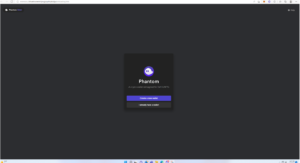
Screenshot of user creating a new Phantom Wallet.
A Brand Spankin’ New Wallet
After hitting the “Create a New Wallet” button, you will be directed to create a brand-new password for your Phantom Wallet. Here is a screen grab of that Phantom Wallet Page:
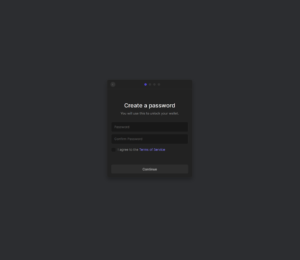
Screenshot of user creating password for Phantom Wallet.
It is important to remember that you will be asked to create a NEW password for your new Phantom Wallet account. Please note that this password will be DIFFERENT on every single device where you have a Phantom Wallet. For example, if you have two computers, each computer may have a different Phantom Wallet password.
Secret Phrase
After you have confirmed the password for your Phantom Wallet, you now will be asked to write down and save your “secret phrase.” Please make sure you secure your “secret phrase” and share it with no one. No one! Ever! Hackers are now using every trick and deceptive measure possible to motivate or to entice NFT Monkey holders to reveal their “secret phrases.” If a hacker gets your “secret phrase” your entire NFT collection will be stolen.
As you may see below, this is a screenshot of the “secret phrase” portion of the process.
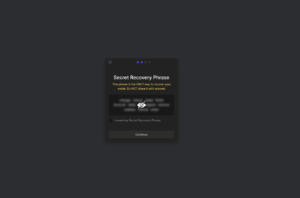
Screenshot of the secret phrase in Phantom Wallet.
Write Down Your Secret Phrase
You must write this secret phrase down on paper and store it in a safe place. It will be the only way you will ever be able to access your Phantom Wallet if you ever forget your password, change computers, get the Phantom Application for your phone, etc. No one will ever ask you for your secret phrase, and you must never give it to anyone.
Wallet Right On your Browser
Now, after this process has been completed, you will also be able to see the Phantom Extension, to the right of the address bar in your internet browser. You may see my extension in the screenshot below. This extension allows you to access your Phantom Wallet conveniently and easily right through your internet browser.
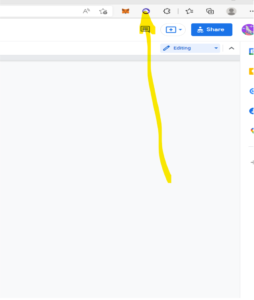
The Phantom Extension added to internet browser.
You will now enter the password you created earlier, and you are ready now to deposit some funds into your Phantom Wallet.
Using MoonPay to Buy Solana
Now we will show you how to add funds with your credit card via MoonPay.
As you can see from your Phantom Wallet screenshot below, while you are in the “Wallet” section of the Phantom Wallet, you can add funds by clicking on the “Deposit” button.
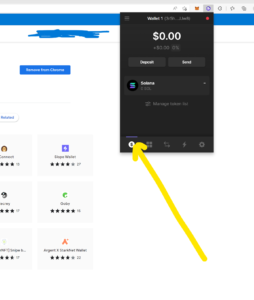
Phantom Wallet.
Now, you can also go ahead and click on the “Deposit” button, seen in the screenshot here.
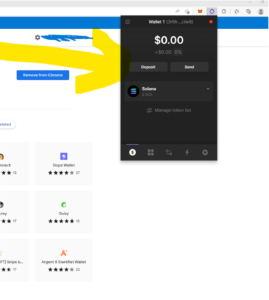
How to make a deposit into Phantom Wallet.
After you click on the “Deposit” button, you will be provided with two options, one of which is to purchase Solana through “Moonpay.” For your convenience, here is a screenshot of the “MoonPay” option.
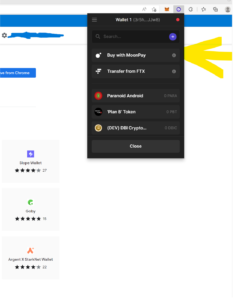
Using the “Buy with MoonPay” option in Phantom Wallet.
After you click on “Buy with MoonPay” you will be directed to verify your identity with your Driver’s License. You will also be asked to do the remaining identification process through your phone by scanning a QR Code, as you will be required to take a selfie. Here is a screenshot of what that page will look like:
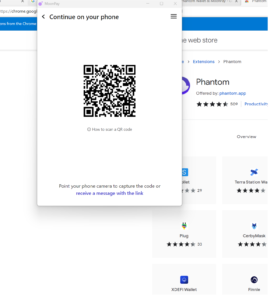
QC Code for to use Phone for MoonPay verification.
After scanning the above QR Code with your phone, you will be asked to upload a selfie, as well as a photo of your driver’s license. This is for your own security, and should only take a few minutes.
Solana Added
You have done it! You have added Solana to your Phantom Wallet. Now, you are ready for your next adventure on the Solana Blockchain. You are now closer than ever to minting your first NFT Monkey!
Thank you for checking out our blog, keep coming back for updates on our project and valuable NFT Monkey resources. And don’t forget to check out our Ultimate NFT Monkey guide, which can be found here: The Ultimate NFT Monkey Guide.

Solana NFTs.